Adding Single Reviews to Existing Collections
When you want to add individual reviews that were not originally pulled in over the traditional Collection method, you can add a Single Review. But how do you add that Single Review to an existing collection? This article explains how.
Understanding the Relationship Between Reviews and Review Sources
In order to add a new single review to an existing collection, you need to update its “Review Source”. But why? It’s important to understand the relationship between reviews and review sources.
Review Sources are the subject that is being reviewed. Most often, that subject is your business. WP Business Reviews will eventually also support other review source types like products as well. When you create a collection, the reviews are populated according to the review source. For example, using Facebook, you choose a Facebook “Page” to populate the review source. That Page most often represents your business or your product.
Customizing the Review Source in a Single Review
With that in mind, let’s say we want to add a single review to a collection about “Mariposa Ice Cream” that we created with a Google Collection. Here are the steps to take to do that:
- Ensure you have an existing Collection that is populated by Mariposa Ice Cream from Google
- Create a new Single Review
- In that Single Review, for the “Platform” choose “Google”
- Once “Google” is selected as the “Platform” you’ll see the ability to select the “Review Source”. Choose “Mariposa Ice Cream”.
- Save the Single Review.
See that process here:
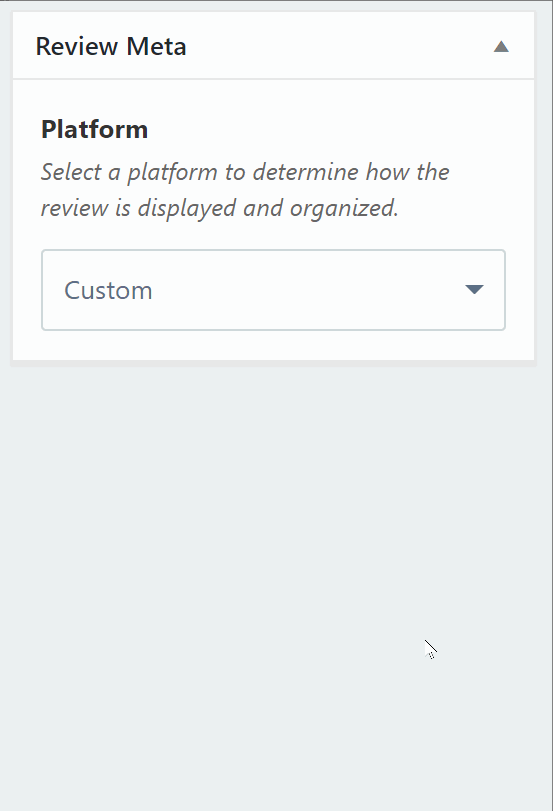
Now, when you go to your Mariposa Ice Cream Collection, your new single review will automatically appear there. That addition will also be reflected on the front-end of your site automatically as well.
Tagged Collections
Remember you can always add single reviews to a Tagged Collection by adding the relevant tag to the review.
