Tags
Tags are used to apply significance to individual reviews across all Platforms. Tags can also be used to create your own custom “Tagged Collection”.
Tags are required for creating Tagged Collections, to combine platforms or create a collection of Single Reviews (or any combination of platforms and single reviews).
You can tag any Single Review from any platform, or any you have created yourself. There are three ways to add Tags to a review.
Add a tag when creating or editing a single review
On the Single Review editing screen, add a tag to the “Review Tags” area on the righthand column. You can create a tag by adding it here or add a tag that you have already used for a collection. Click “Publish” or “Update” when complete.

Quick Edit a Single Review
In the list of Single Reviews, hover over the review to tag, then click the “Quick Edit” link.

Add a tag in the “Review Tags” area. You can create a tag by adding it here or add a tag that you have already used for a collection. Click “Update.”
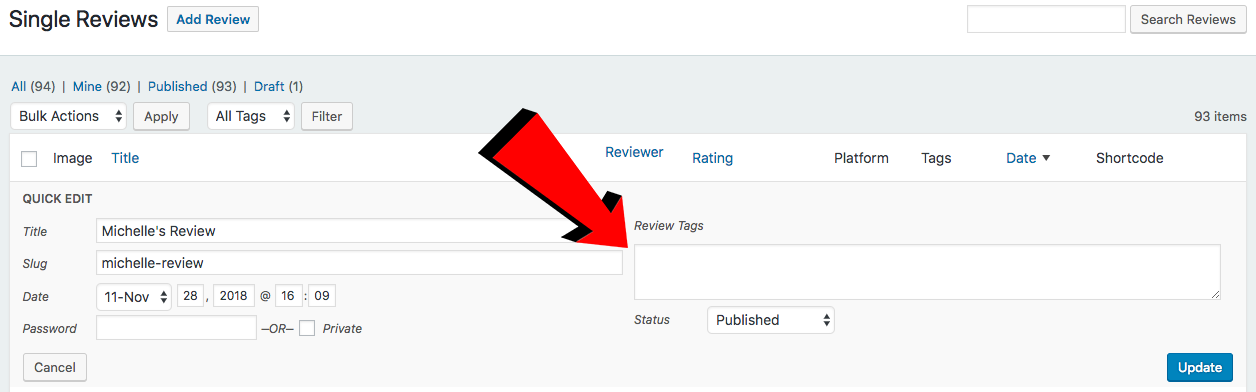
Quick Edit Single Reviews in Bulk
In the list of Single Reviews select all reviews you want in your tagged collection, select “Edit” from the dropdown, then “Apply.”
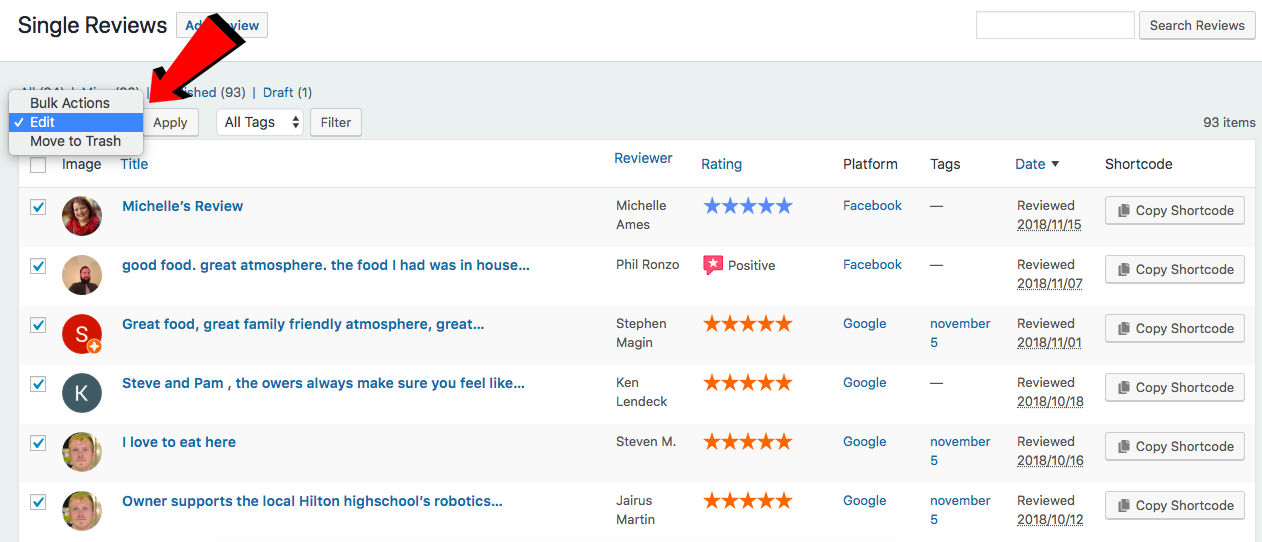
Add a tag in the “Review Tags” area. You can create a tag by adding it here or add a tag that you have already used for a collection. Click “Update.”
Now your Single Reviews are ready to create a Tagged Collection.
