Blocks
The WordPress block editor (also called Gutenberg) enables you to add WP Business Reviews Collections and individual reviews to posts, pages, and other block-enabled spaces on your WordPress website. This document walks you through what that looks like.
The WP Business Reviews Collection Block
The Review Collection Block provides an easy way to add a collection into a post or page using the new WordPress block editor.
Benefits of using the WP Business Reviews Collection Block
The Review Collection Block allows you to easily pick up the collection you want to insert from a handy dropdown right in the block editor.
How to add the Review Collection to a Page or Post
To add the Review Collection Block to a page or post, start by selecting it from the list of blocks when you click on the “add new block” interface or type “review” and select it from the list. If you’re not seeing it, be sure that you added some collections prior to creating the block.
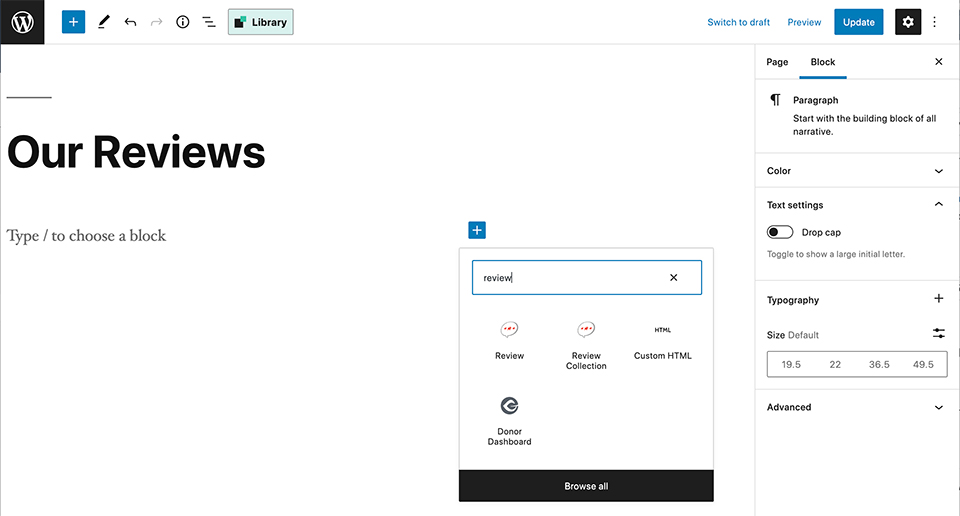
Using the dropdown, select from one of the collections that have already been added.
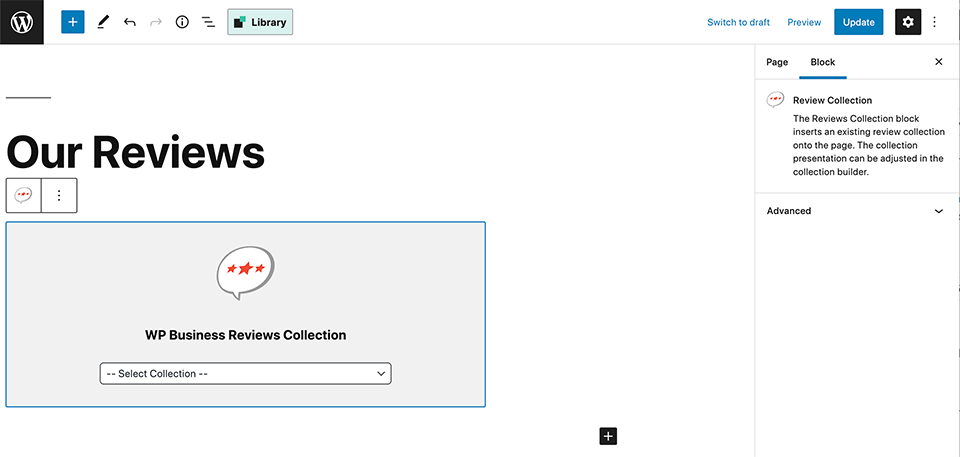
Once a collection is selected, here is how it will display within the block.
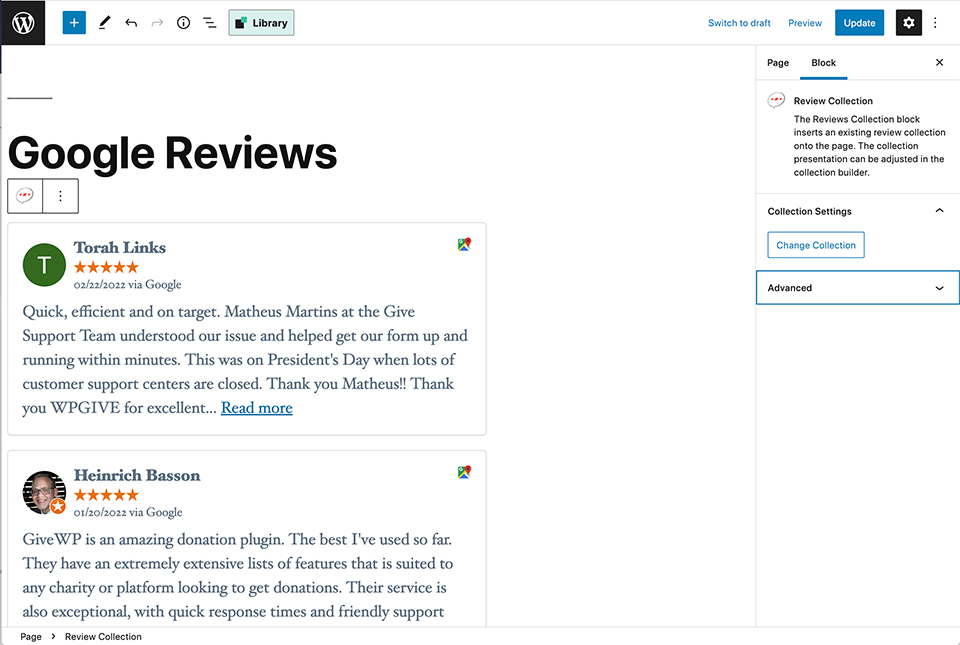
If you want to change the collection, click the “Change Collection” button on the right-side panel of the page editor.
Adding a Single Review Block
The WP Business Reviews Review Block provides an easy way to add a review into a post or page using the new WordPress block editor.
Benefits of using the WP Business Reviews Review Block
Single reviews can be embedded using the reviews shortcode but you have to get the shortcode for each review on the Single Reviews list of reviews (Reviews -> Single Reviews).
The WP Business Reviews Review Block allows you to easily pick up the review you want to insert from a handy dropdown right in the block editor.
How to add the Review to a Page or Post
To add the Review Block to a page or post, start by selecting it from the list of blocks when you click on the “add new block” interface or type “review” and select it from the list. If you’re not seeing it, be sure that you added some reviews prior to creating the block.
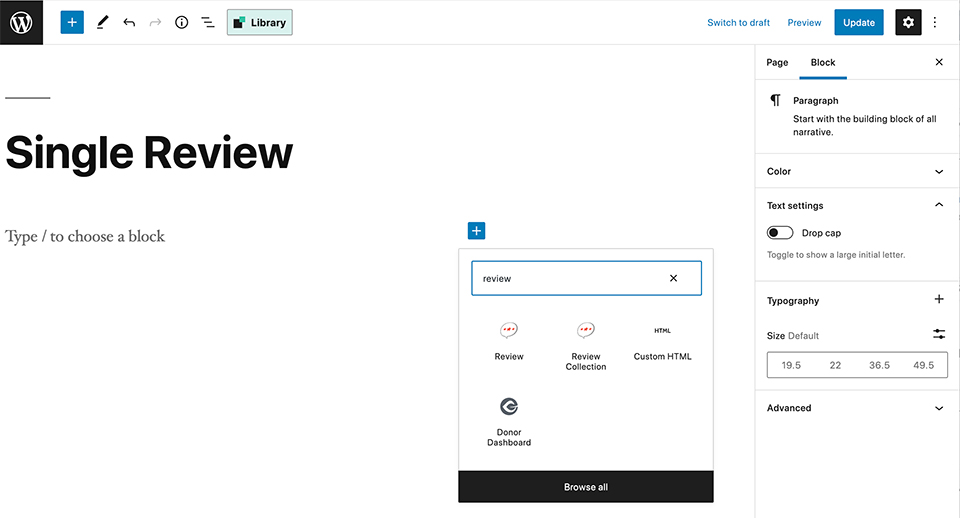
Using the dropdown, select from one of the reviews that have already been added.
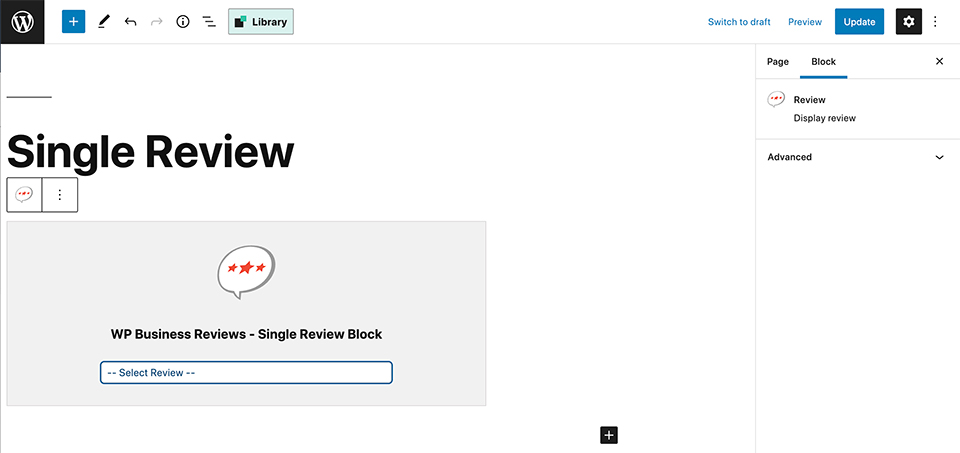
Once a review is selected, here is how it will display within the block.
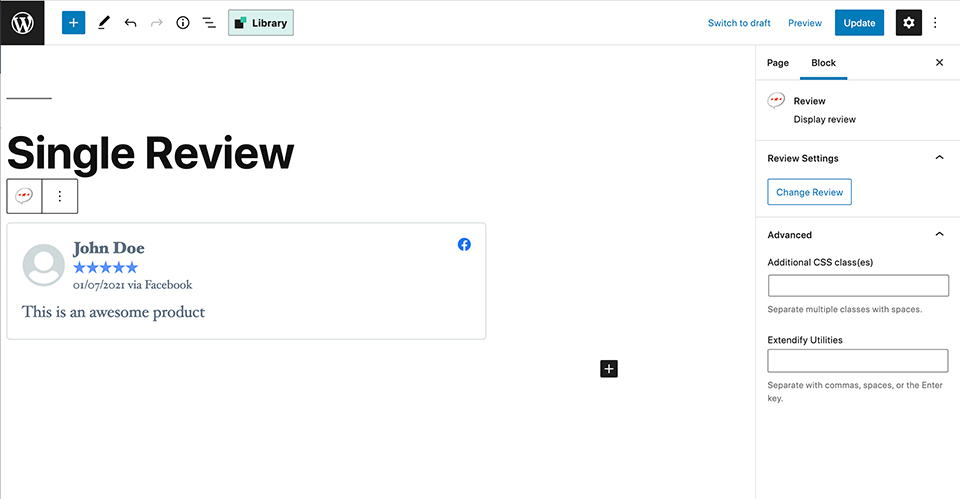
If you want to change the review, click the “Change Review” button on the right-side panel of the page editor.
