Claiming your business listings is the first step toward a better online presence. By ensuring your listings are claimed, consistent, and cared for, you will easily gain traction in your digital marketing strategy.
Where Are You Listed?
There are many listing websites online. Some are obscure, others are the main source of information for most of the world. When it comes to business listings, many people think of Google Maps (also known as Google Places, or Google My Business). There are also listings on Yelp, Facebook, Yellow Pages, Bing, Trip Advisor, LinkedIn, The Better Business Bureau, etc.
You can find all of your online listings using a free scanner tool, or a paid reputation management system. Once you’ve found them all, begin claiming your listings starting with those that have an incorrect name, address, or phone number (NAP).
Benefits of Claiming Your Business Far and Wide
The consistency of your NAP is the first reason to claim your business on any website where it appears. NAP consistency increases your search engine optimization (SEO) and helps to build your online credibility. Trust is important online and making sure all of your information is consistent everywhere builds up trust with search engines.
Once you’ve claimed your business on each site, review your business information and fix any inconsistencies in the NAP. You can also go the extra mile and add photos, logos, descriptions, etc. Keep in mind that the only necessary components for your SEO are the NAP.
In addition to consistent listing information, claiming your business on any site reduces the risk of fraudulent activity executed in the name of your brand. It also gives you access to monitor feedback on each channel.
How to Claim a Google Business Listing
A lot of businesses appear on Google Maps before the business owner has even finished setting up their brick and mortar location. Google is intuitive and will list your business quickly, whether or not you’re involved.
Due to the speedy intuition of Google’s technology, often you will end up claiming an existing business rather than listing a new one. Claiming your existing Google business listing is as easy as finding it on the Google Maps search page and clicking “Claim this business.” If you need help with this process, Google has provided documentation for the occasion.
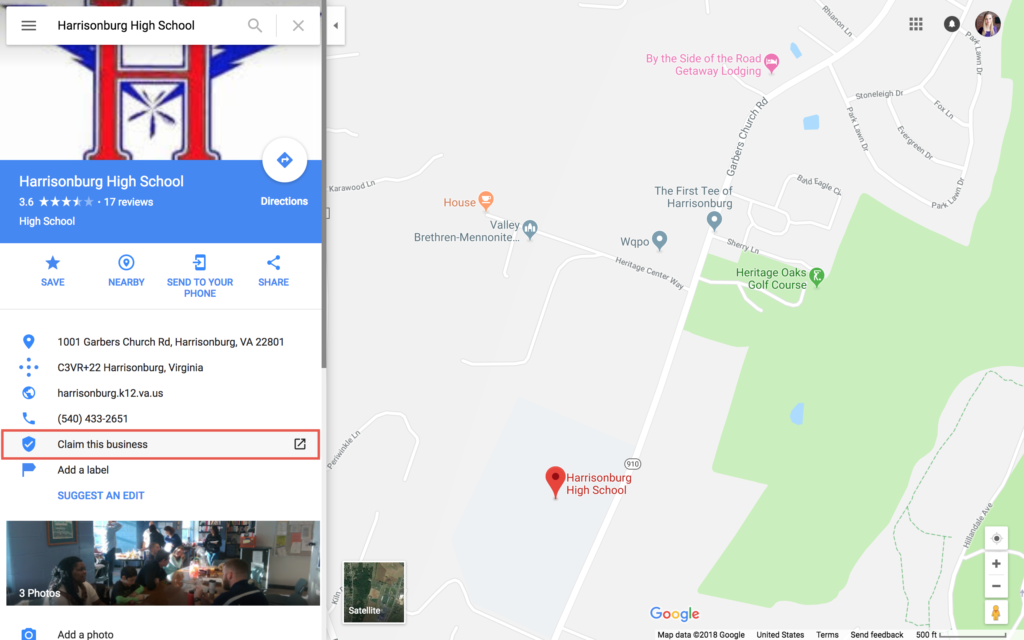
If your business is not yet listed on Google, simply head to Google My Business and log in with the Google Account information you want to use to manage your page. Once you are logged in with a Google Account, the platform will guide you through the process of starting a new business listing.
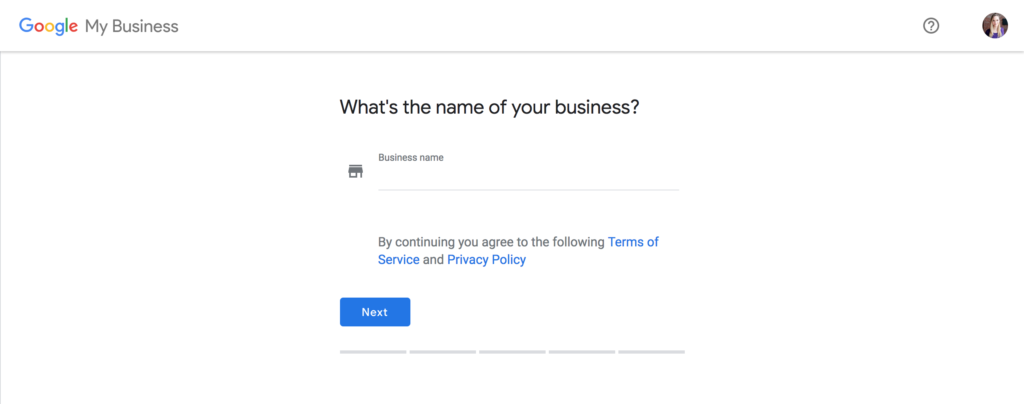
If you need assistance with creating a new Google business listing, visit Google’s documentation on that process.
How to Claim a Yelp Business Listing
To access Yelp as a business owner, you need to go to the Yelp for Business Owners website. From here, search for an existing business to add as a location to your account.
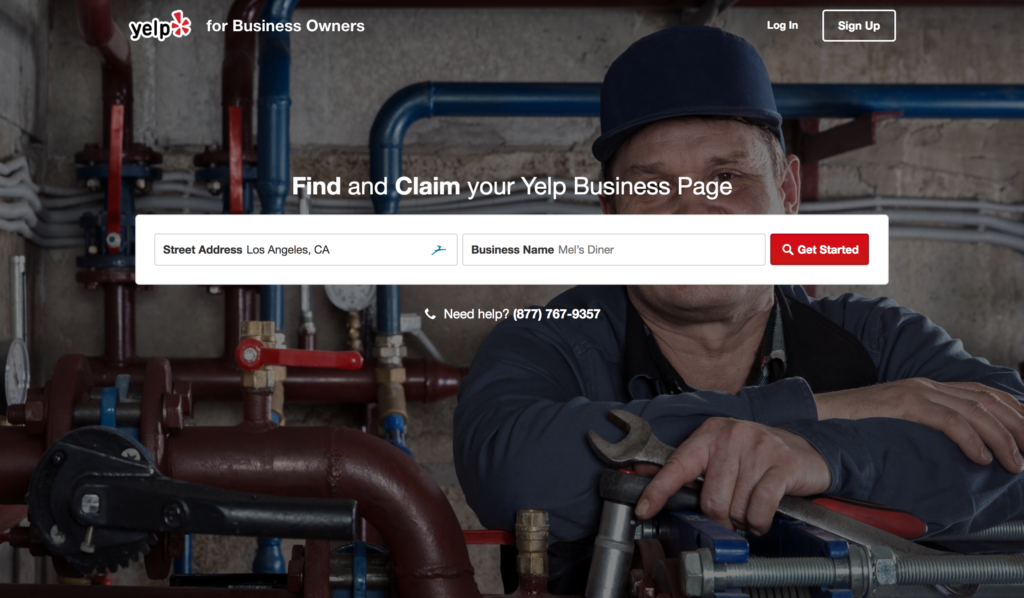
If you’re on the Yelp site already and you’ve come across your business, you can begin the process of claiming an existing business location by clicking the “Unclaimed” link next to the business name.
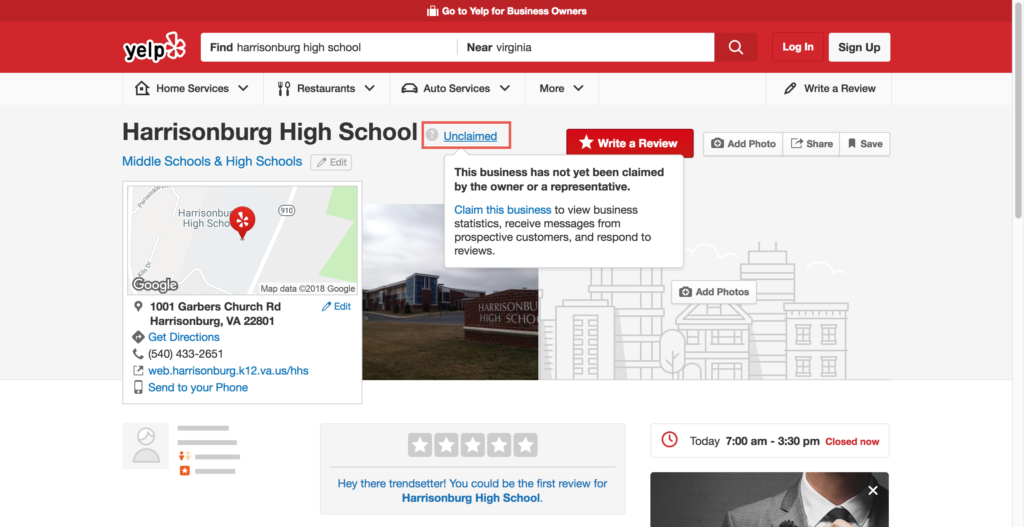
Whichever route you go, Yelp will direct you to a page where you can either log in with your existing Yelp Biz login credentials or create a new account.
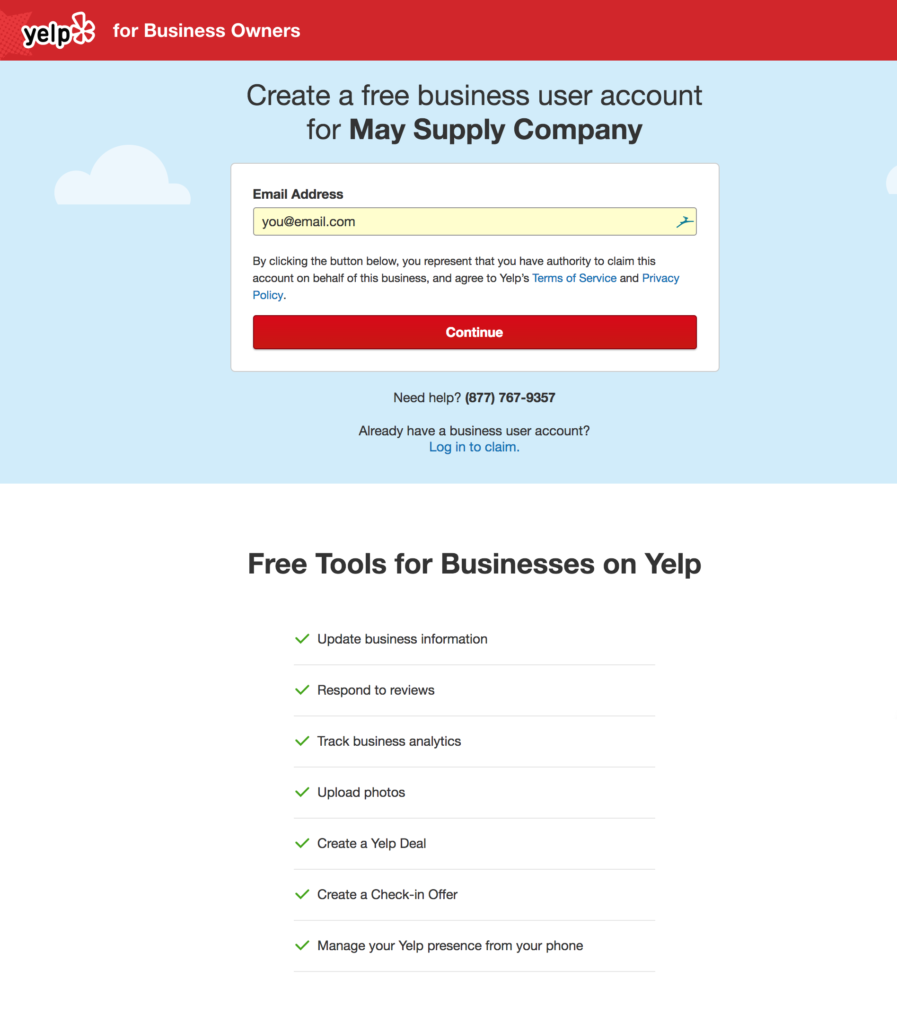
How to Claim a Facebook Page Listing
Facebook may also come up with your business before you create a page. This usually happens as a result of someone checking in to or leaving a review for your business on Facebook before you’ve created a page. Meaning, the page exists without you managing it as an “unofficial page.”
To check to see if you have a business listed already on Facebook, search for your business. If you find it, click the “Is this your business?” link. If you need help, Facebook has a page dedicated to outlining this process.
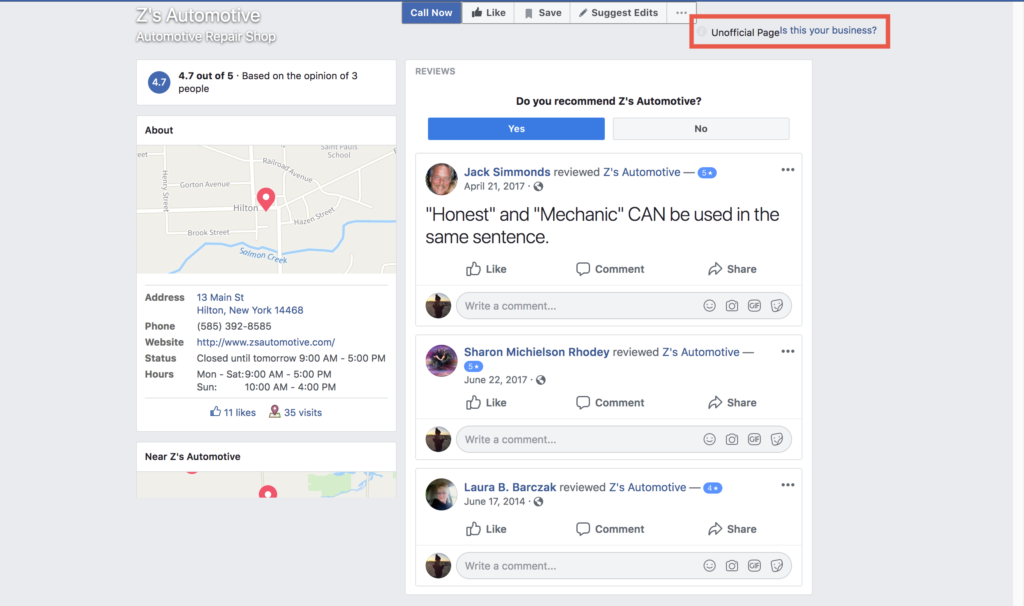
If your business does not come up, you should create a new page. To create a new business page on Facebook, navigate to Home > Pages > Create Page.
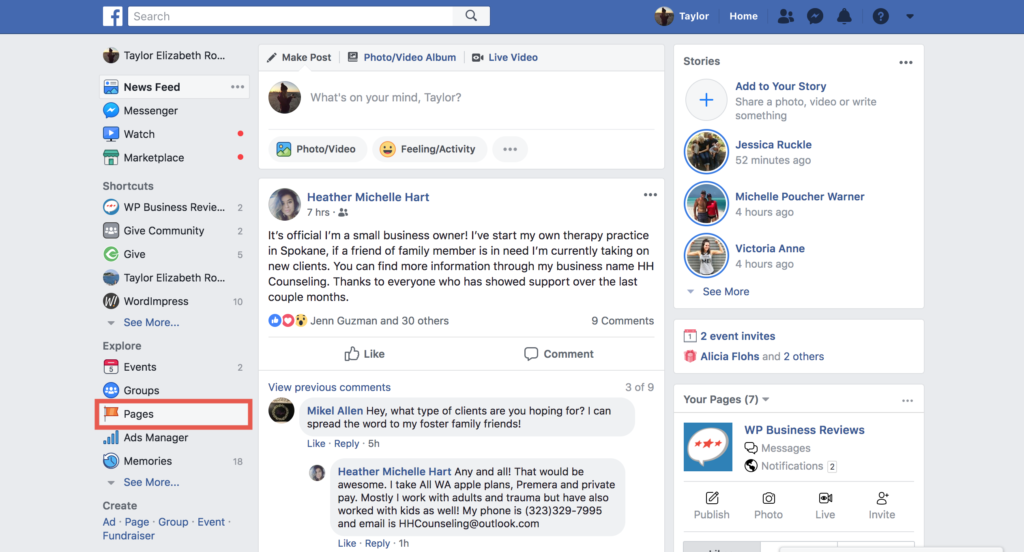

How to Claim a Yellow Pages Listing
Claiming your Yellow Pages listings is similar to claiming a Yelp listing. If the business already exists on Yellow Pages and you just haven’t claimed it yet, simply click the orange “Claim this business” button to begin.
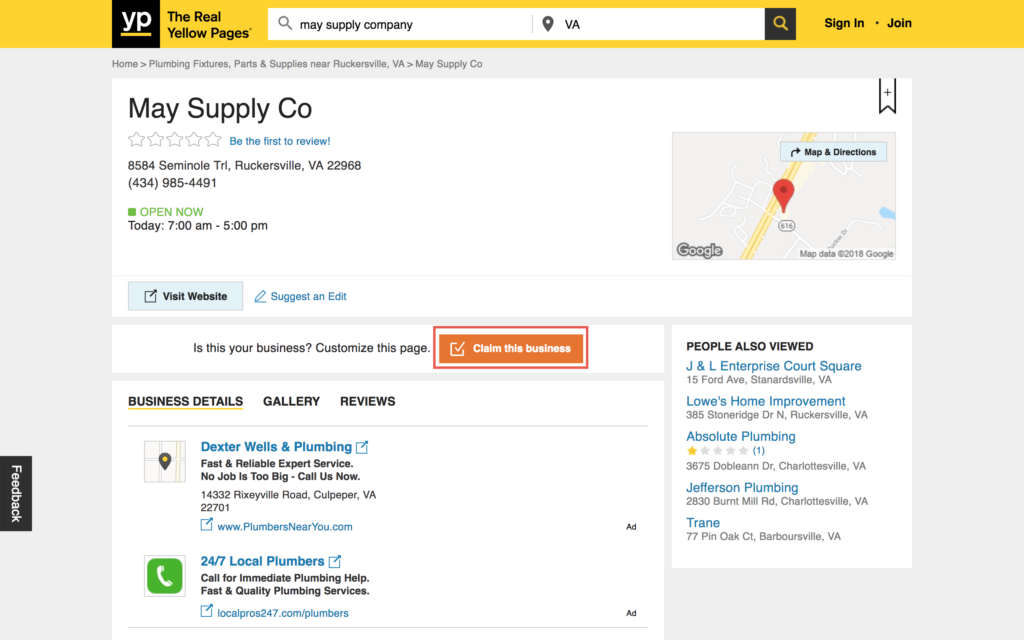
To create a new listing, start from the Yellow Pages home page. Click the “Start Free Listing” button.
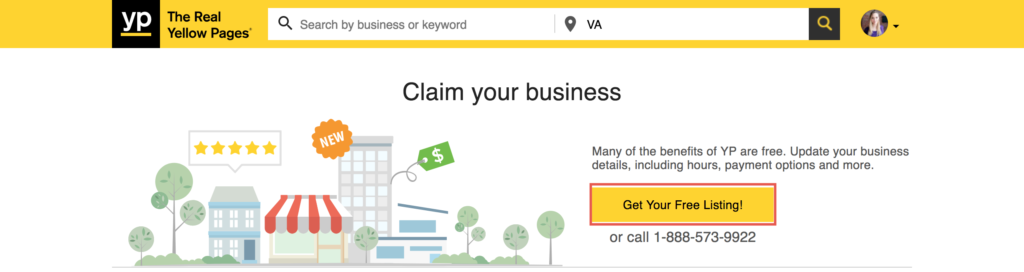
Begin setting up your listing by entering your business information in the fields on the page that follows.
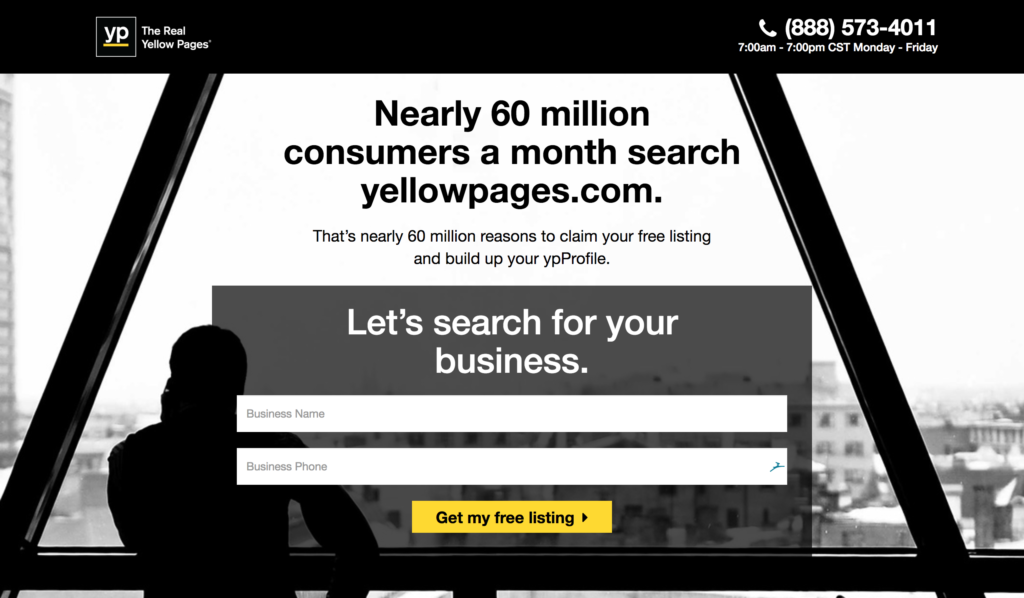
Claim Your Business Listings Automatically
Claiming your listing on each service is a tedious and time-consuming task. There are services out there that will claim, update, and monitor your listings for you. You might want to consider using an SEO marketing agency with NAP consistency and listing management services embedded into their plan.
Alternatively, you can use software to claim business listings and ensure they’re in sync across the web. Reputation management software allows you to not only monitor and respond to reviews but also claim listings for your business across the internet in some cases.
Take Your Listing to the Next Level
Once you’ve claimed your listings, made sure they are all consistent, and cared for them by responding appropriately to feedback, it’s time to use your listings on another level.
Many business listing websites include rating systems which allow users to leave you a review or feedback in some format. These authentic customer experiences can also be used on your website to provide you with an SEO boost through keyword-rich, user-generated content as well as a connection back to the original post. Even a tweet can be input as a review if you want to include it in your collections rather than embed tweets separately.
Recommendations, reviews, and feedback from any business listing or social media platform can be displayed on your WordPress website with the WP Business Reviews plugin. Input the content through the single reviews dashboard using a custom review. Navigate to Dashboard > Reviews > Single Reviews > Add New.
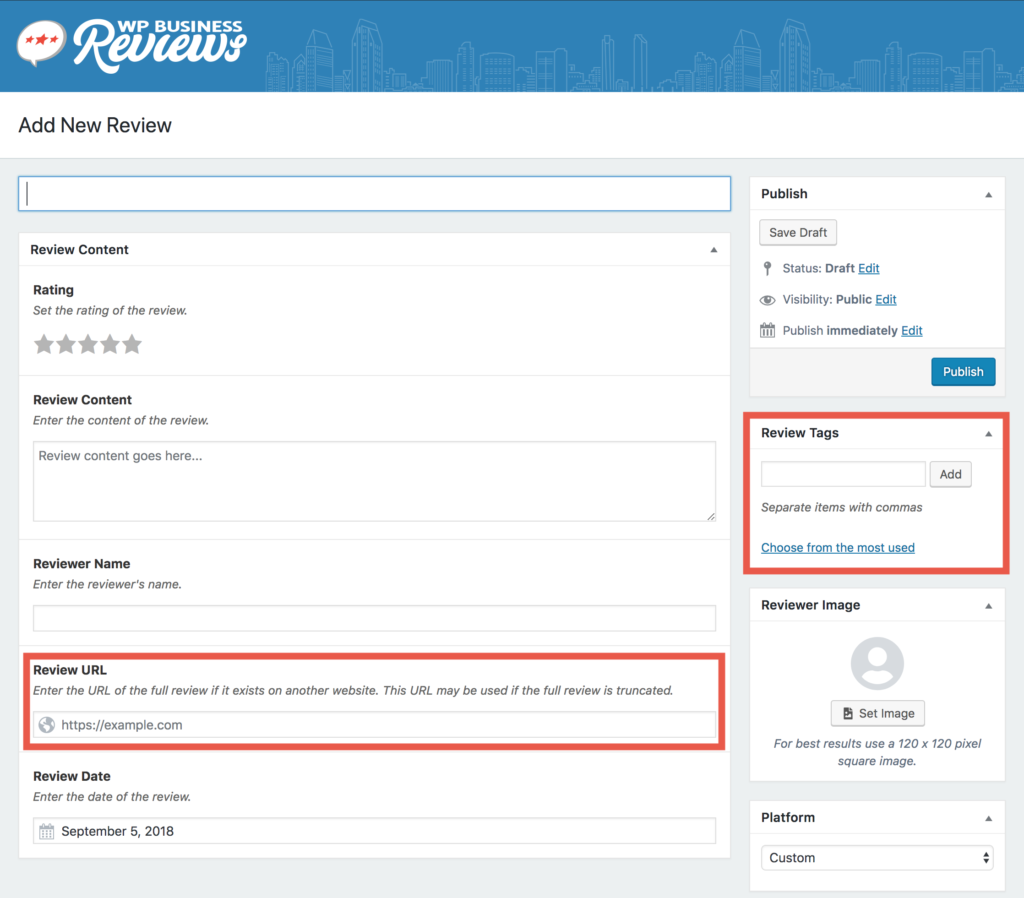
Some listing platforms may only allow for comments, feedback, or recommendations in place of star ratings. In this case, we recommend creating a collection based on these kinds of non-numerical valued reviews using tags. Make sure you add a tag to all reviews without a numbered rating system so you can create a collection later on with the star component deactivated.
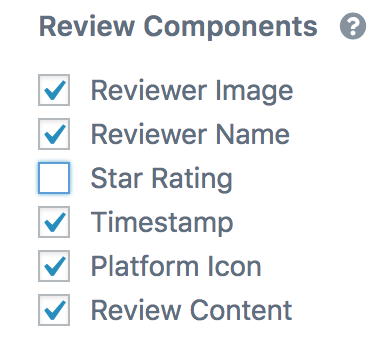
Get the Most Out of Your Reviews
The best way to get the most out of your reviews is to first claim all of your online listings. You never know where feedback may come in from. Once you’ve done that, then you can input reviews from anywhere into WP Business Reviews and display the content all in one location on your website.

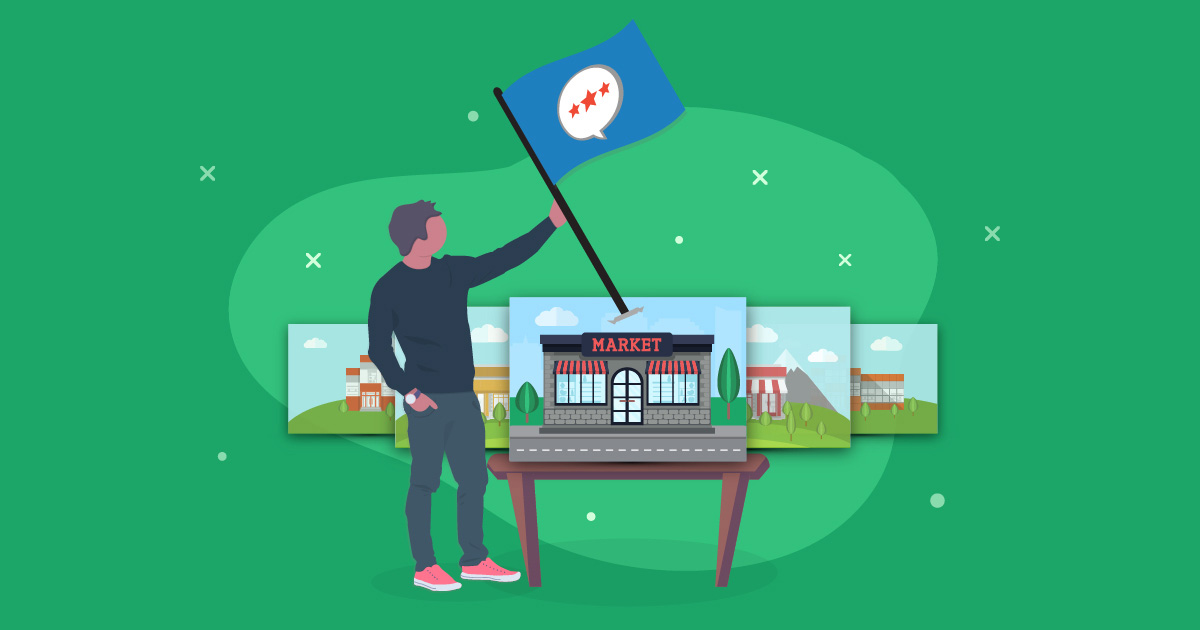
[…] important that you claim all of your business listings so that you can officially promote the reviews. To do this properly, make sure that all of the […]