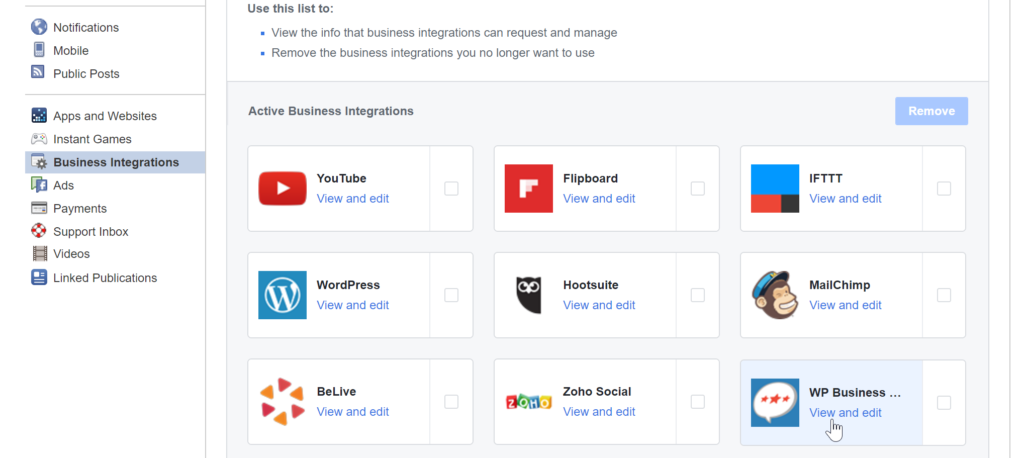Facebook Reviews
Facebook Reviews allows you to display reviews from Facebook Pages that you are an admin of directly to your website. This article describes how to connect your WP Business Reviews plugin with your Facebook account.
How to Connect to Facebook
In order for the plugin to access your Facebook reviews, you must first authorize the connection to your Facebook Page or Pages. WP Business Reviews has a dedicated authentication process that allows you to avoid creating your own Facebook App to connect to Facebook. Simply login to your Facebook account via the WP Business Reviews settings, authorize the WP Business Reviews App to connect to Facebook for you, and you’re done. It is by far the most intuitive and easy way to pull your Facebook Reviews into your WordPress website.
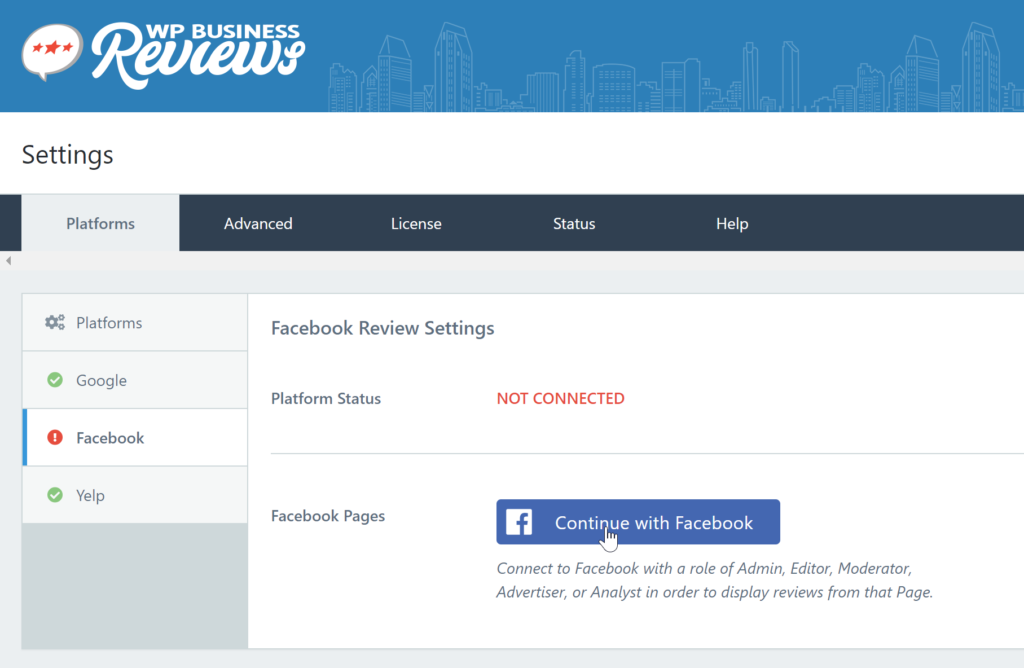
Features of the Facebook Reviews API
Every Platform has its own features and limitations; and Facebook is no exception. Here are the main features of the Facebook Reviews API:
- You can pull in the latest 24 reviews — the most of any of our Platforms currently.
- You must be an Admin of the Business Page in order to pull in the reviews.
- There are no associated fees with this API.
Keep in mind that you can use manual or auto-refreshing of reviews to add new reviews from your Facebook pages using our auto-refresh feature.
NOTE: While the Facebook API allows you to pull in ALL your reviews, they come in 25 at a time with pagination. We plan to implement a way to pull in additional reviews after the first initial 24 reviews in a future release.
Interacting with the WP Business Reviews App
There are several important features to the connection you make with Facebook through our WP Business Reviews App that you should be aware of. Keep in mind that you have complete control over whether your account is connected through our App or not, and we do not store any personal information anywhere for any reason. This App is only provided as a convenience for our users so that they do not have to create their own Facebook Apps.
What Info does this Authentication Provide
The WP Business Reviews App is only designed to use the minimum information necessary to connect you to your Facebook account and authorize your WordPress website to pull reviews over the Facebook API.
When you first go to connect your Facebook Platform, you’ll be directed to Facebook.com and you’ll see a modal window with a link that says “Continue as {Your Name}”.
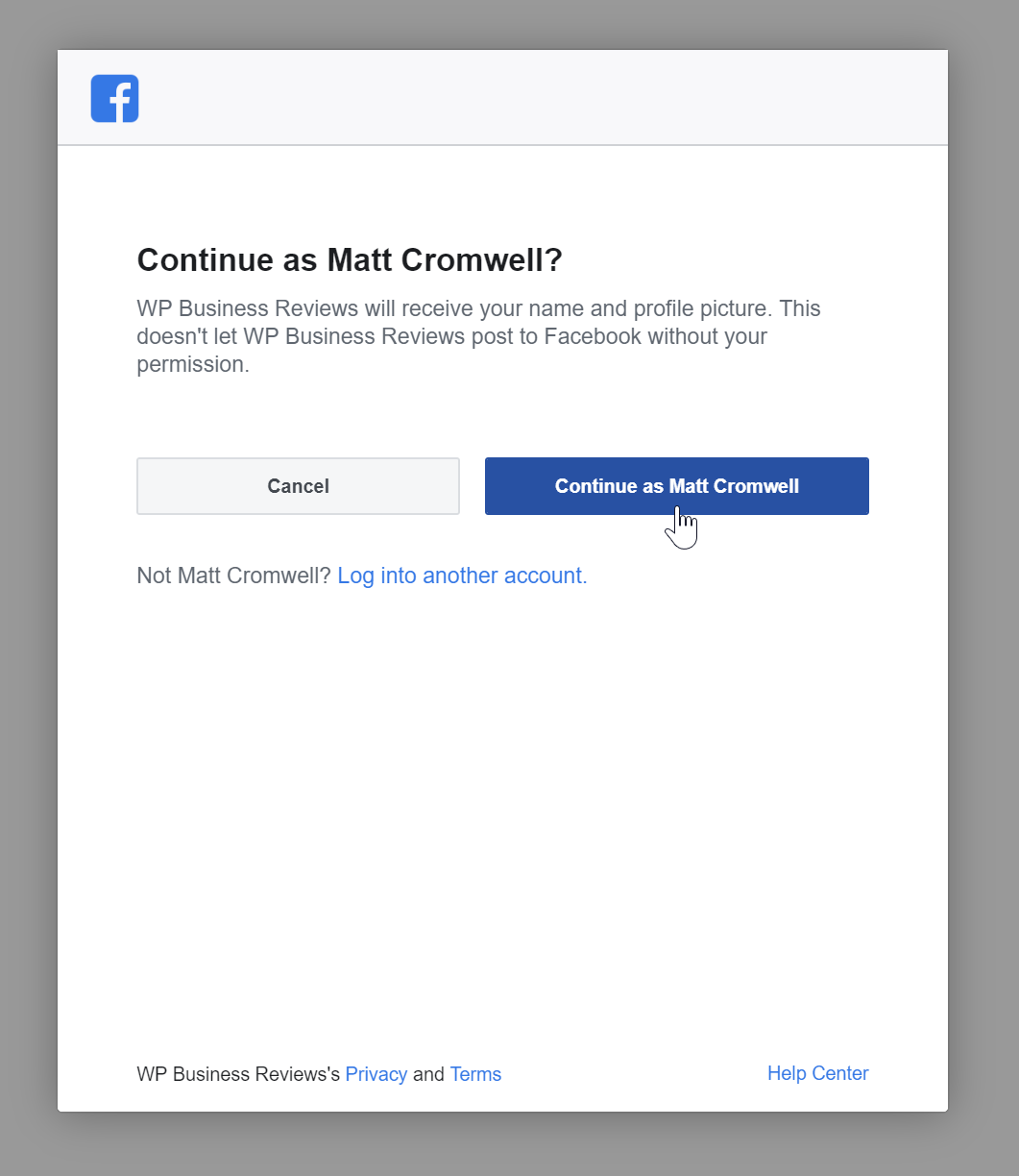
Click “Continue as {Your Name}” to continue and complete the authentication.
How to Limit which Pages are authorized on my Website
After authenticating your user, you next choose which Facebook Pages you want available for your WP Business Reviews Collections. It is possible to choose only the Page or Pages that you want authorized.
During the Authorization process, while on Facebook.com, after you click “Continue as {Your Name}”, you’ll see a screen that says the “What Pages do you want to use with WP Business Reviews?”
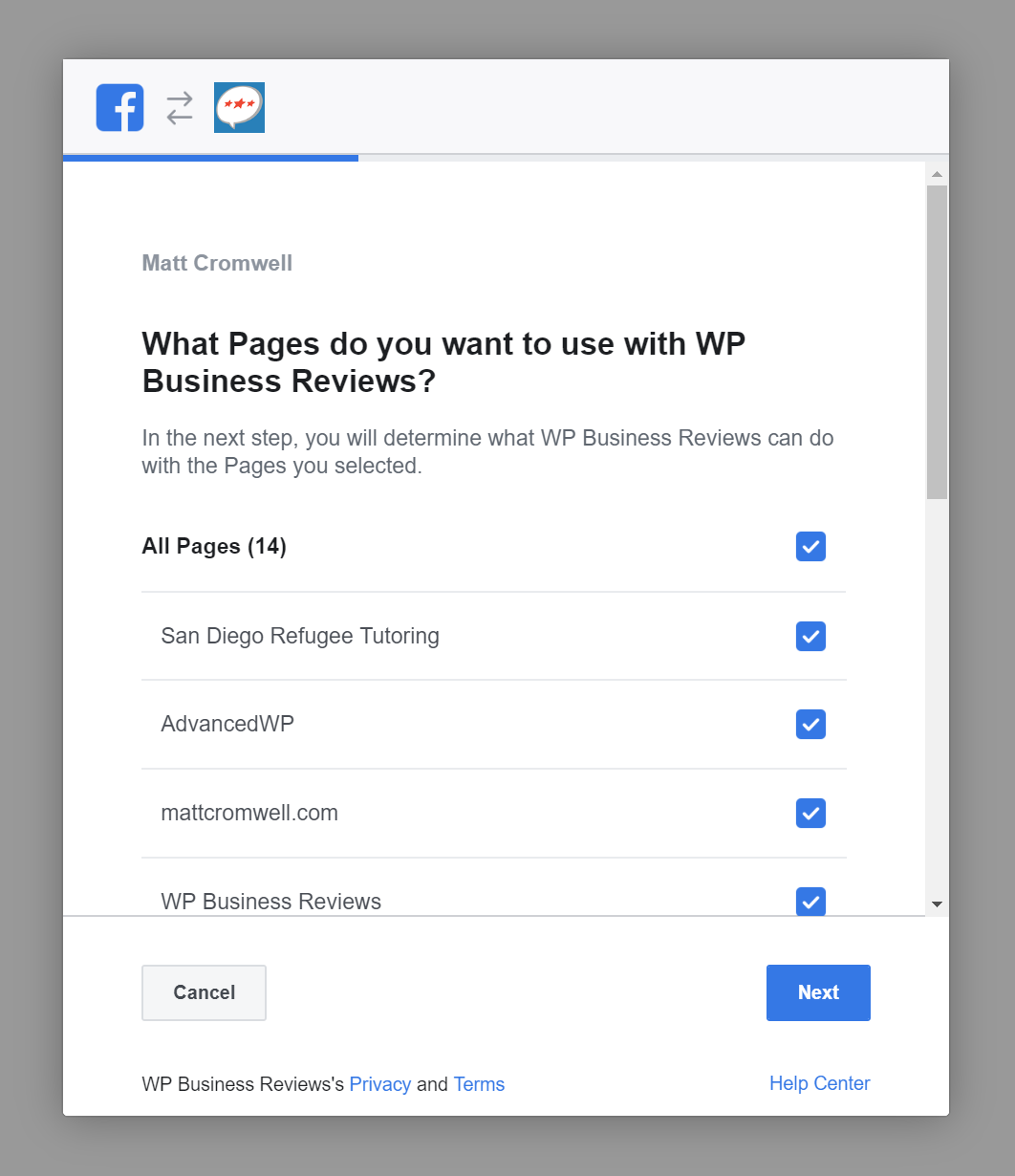
You can choose however many Pages you want to allow on this website as you like.
Currently, Page authorizations are done per user, which means if you try to authorize on a different website, you’ll only be able to show the same Pages you previously authorized. Per-site Page authorizations is a feature we are looking into.
Disconnecting your Facebook Connection
After you have authorized your account in the WP Business Reviews settings, you’ll see a list of all your authorized Pages. Below that list is a button that says “Disconnect Facebook”. That will disconnect your connection between Facebook and that website.
But the WP Business Reviews App is still authorized on your Facebook profile. If you’d like to remove the WP Business Reviews App from your profile completely, do the following:
- Login to facebook.com
- Navigate to the Settings page.
- Look for “Business Integrations” in the left-hand menu.
- Search there for “WP Business Reviews” and select it
- Once selected, scroll to the top of the list of Business Integrations and click on the “Remove” button.